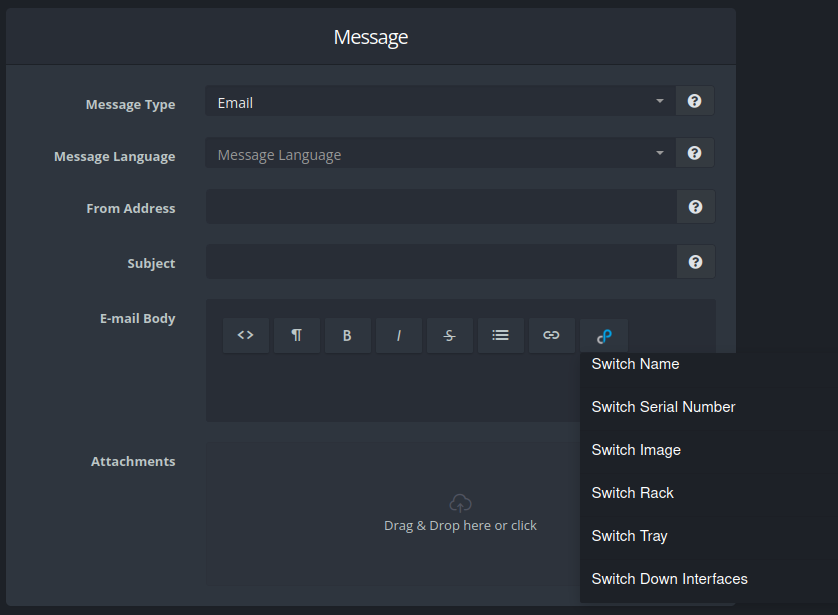Equipment
To see available ports on switch, create a new one equipment and select “Device Category” – Switch with “Device Type” – NetConf.
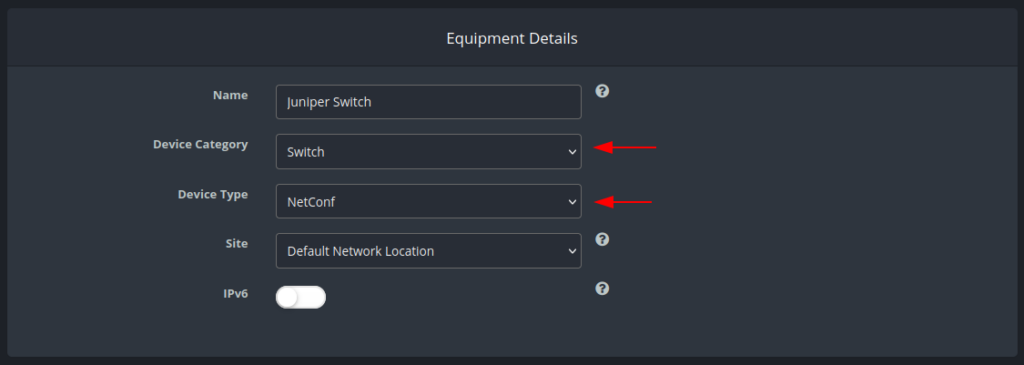
On the same page in the “Equipment Specifics” section specify the SSH connection credentials. The default port used for NetConf is 830. The same credentials and port 22 are used to execute cli commands.
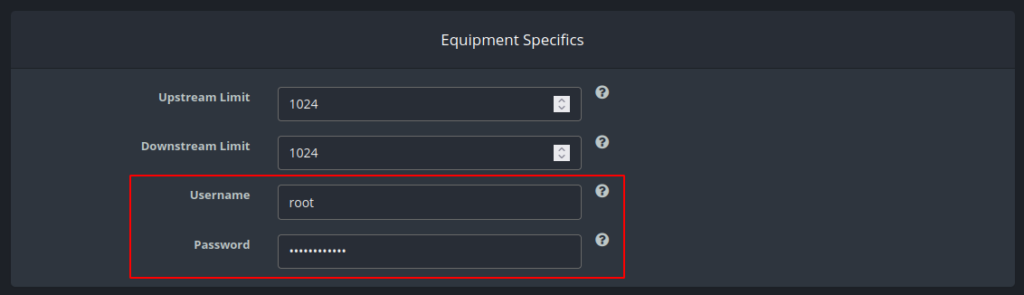
Enter other required information such as IP and save the equipment.
Port Viewer
A new tab will appear on the Overview Equipment page.
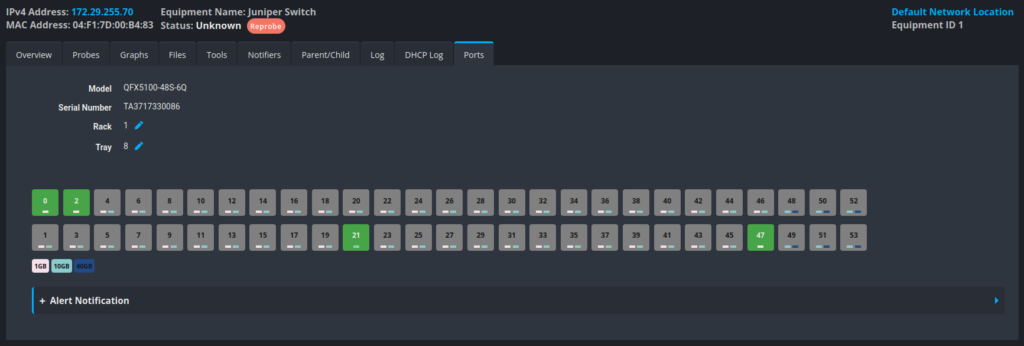
The page displays the device Model and Serial Number, and you can also specify Rack and Tray. All ports are available for viewing, indicating the number and interfaces that the port supports. The port status is displayed in one of the possible colors:
- Green – The port is connected and working correctly.
- Red – The port is connected but status is Down.
- Gray – Port is free – disconnected.
Click the pencil to edit the shelf or tray and click the Save button to save your changes.
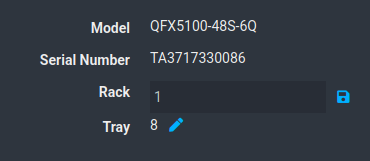
Port information
Select the port you want to get information about and click on it. The disconnected port displays available interfaces and channels for connection:
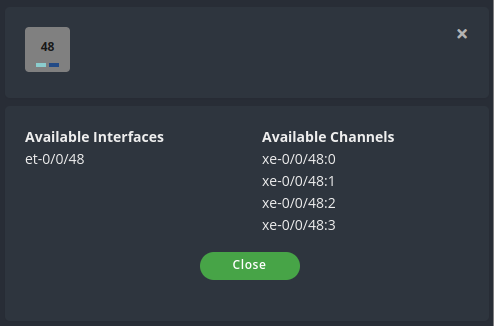
while the connected port displays interface information and statistics:
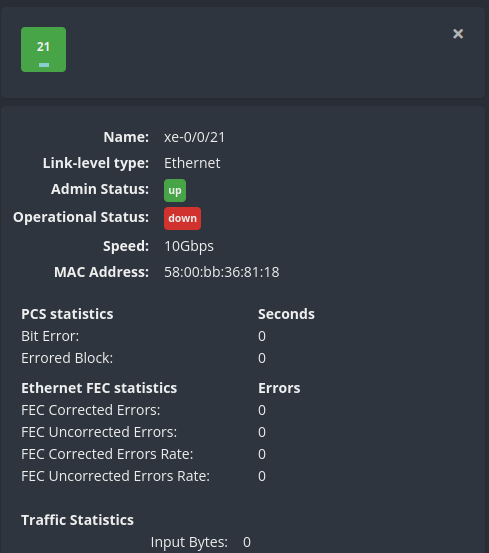
Alert Notification
An “Alert Notification” section is available under the ports to add users who will receive notifications about the issue on port(s). Select a user from the list and add them.

Selected users will receive email notifications. The email body can be configured in the section “System Emails”.The event trigger is called “Internal – Equipment Port Down”.
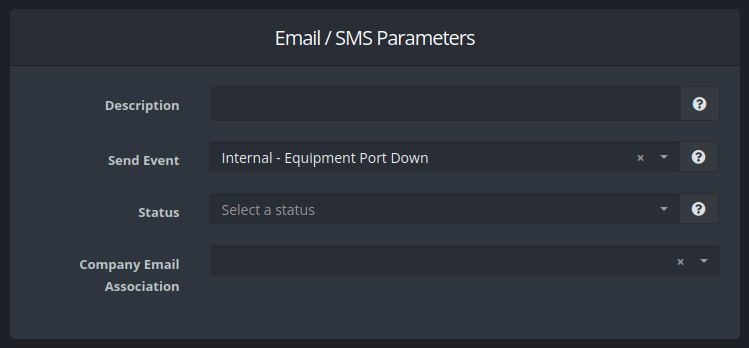
For this event, in addition to the Network Location, other fields are also available that characterize the switch, port(s), and interfaces: