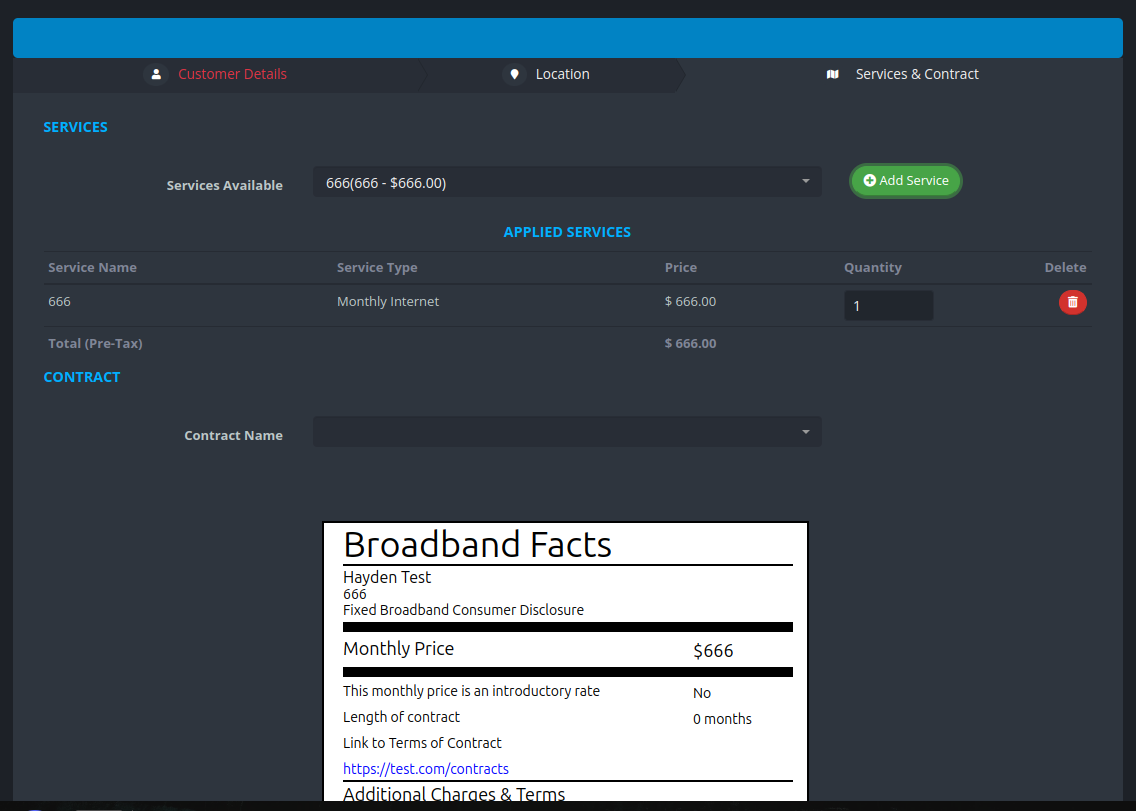Configuration
- New Navigation Menu Options
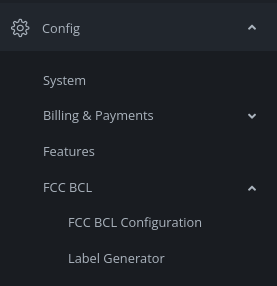
- Navigate to FCC BCL Configuration
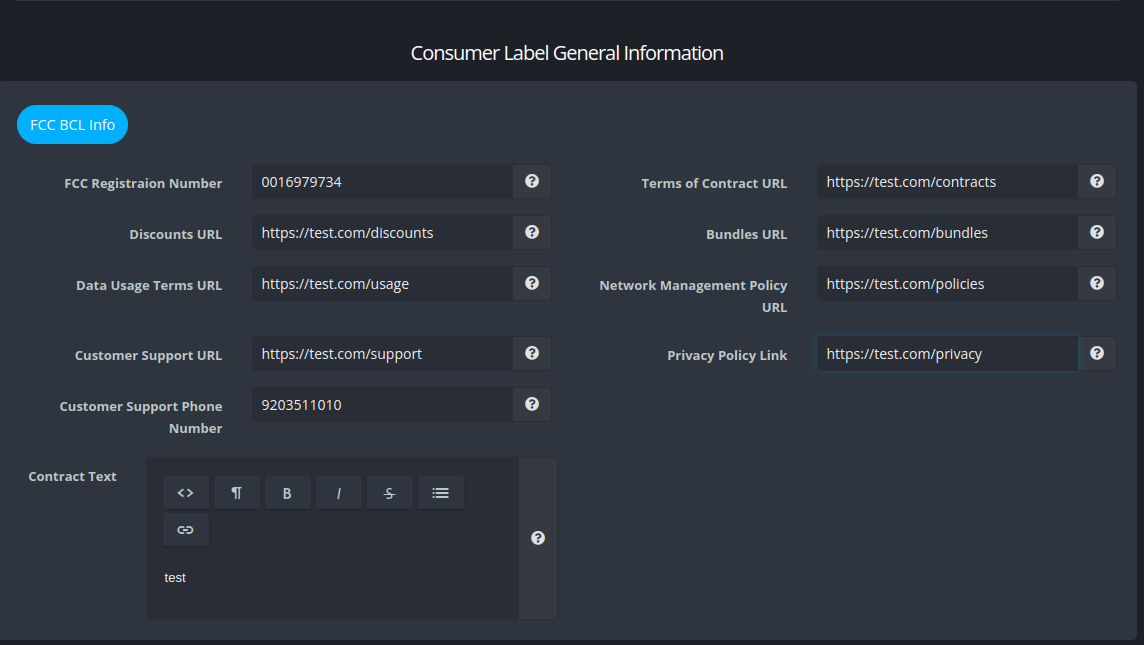
- Here you can fill out fields with general information that will be used to auto populate forms when generating the BCL.
Mass Generation
- Navigate to the Label Generator link.
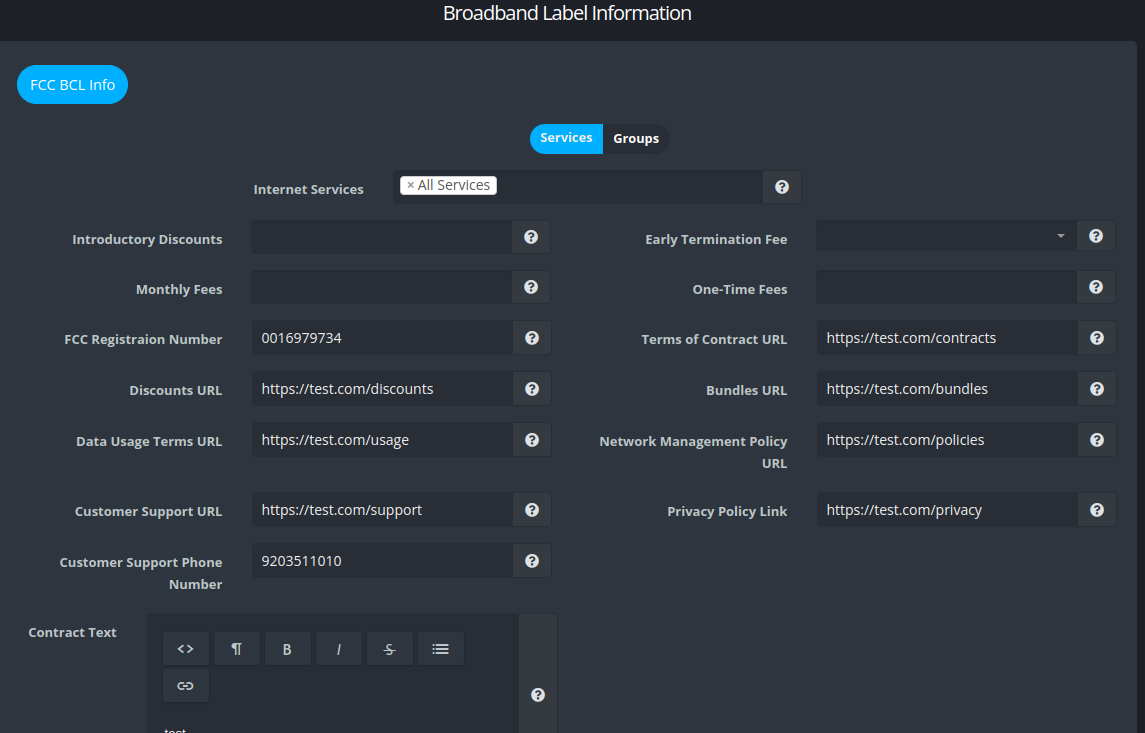
- The populated fields from the configuration page will be filled in automatically and are still editable.
- At the select either Services or Groups and the respective options to generate the corresponding services.
- Optionally select a discounts or fee from the four drop downs.
- Ensure all the text fields have been filled out accordingly.
- Click Generate BCLs
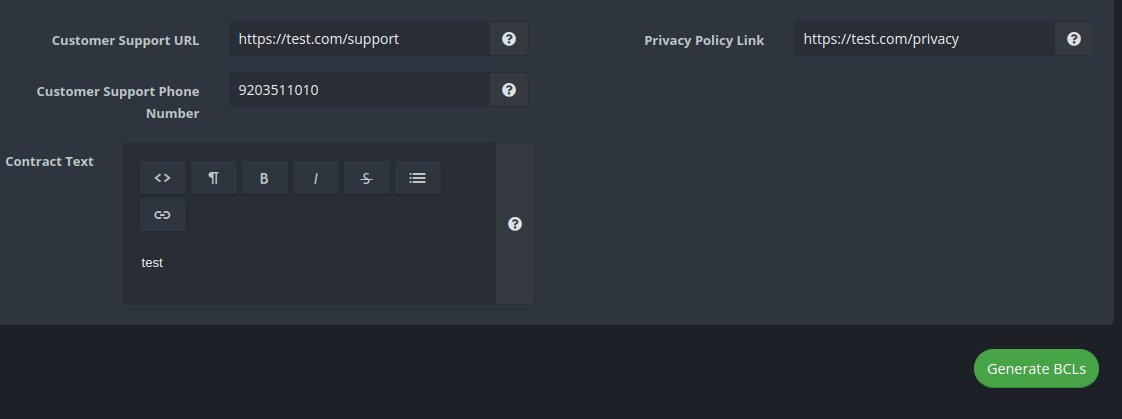
- Upon successful generation a zip file will be downloaded containing the SVG files for each service selected.
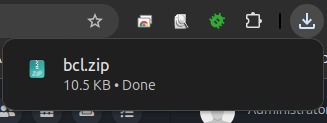
Individual Generation
- Add/Edit Service wizard now has a new field and option on the FCC tab.
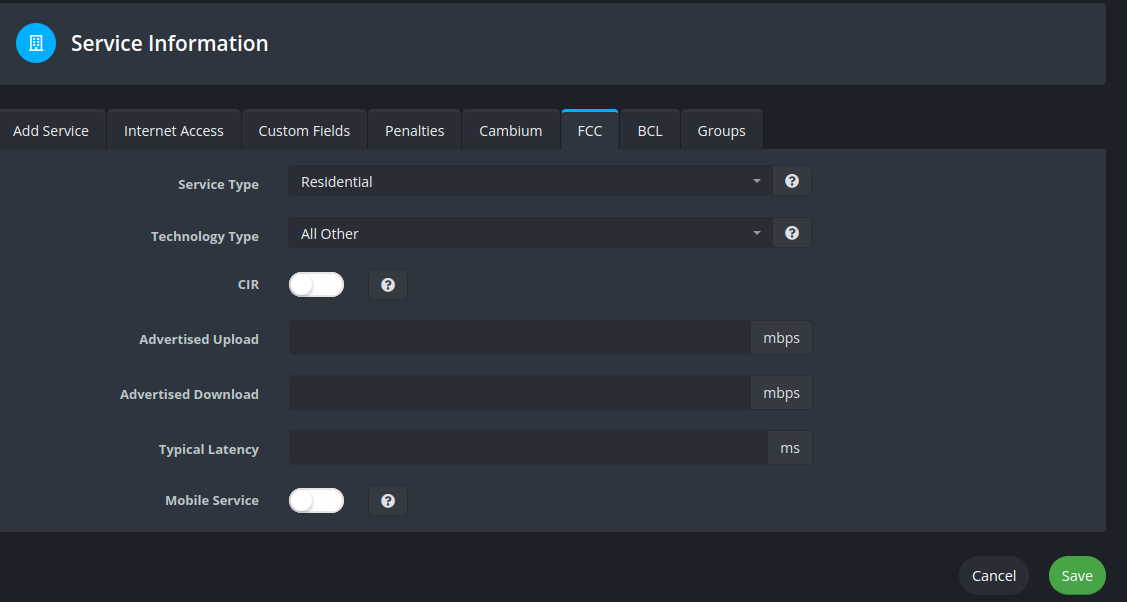
- The advertised upload and download if populated will be used to generate the BCL.
- Typical latency will directly map to the BCL.
- Mobile Service switch is used to determine F/M (Fixed/Mobile) for the unique service identifier located at the bottom of the BCL.
- Similar to configuration and the mass generation view the options are populated with the configured values and are editable.
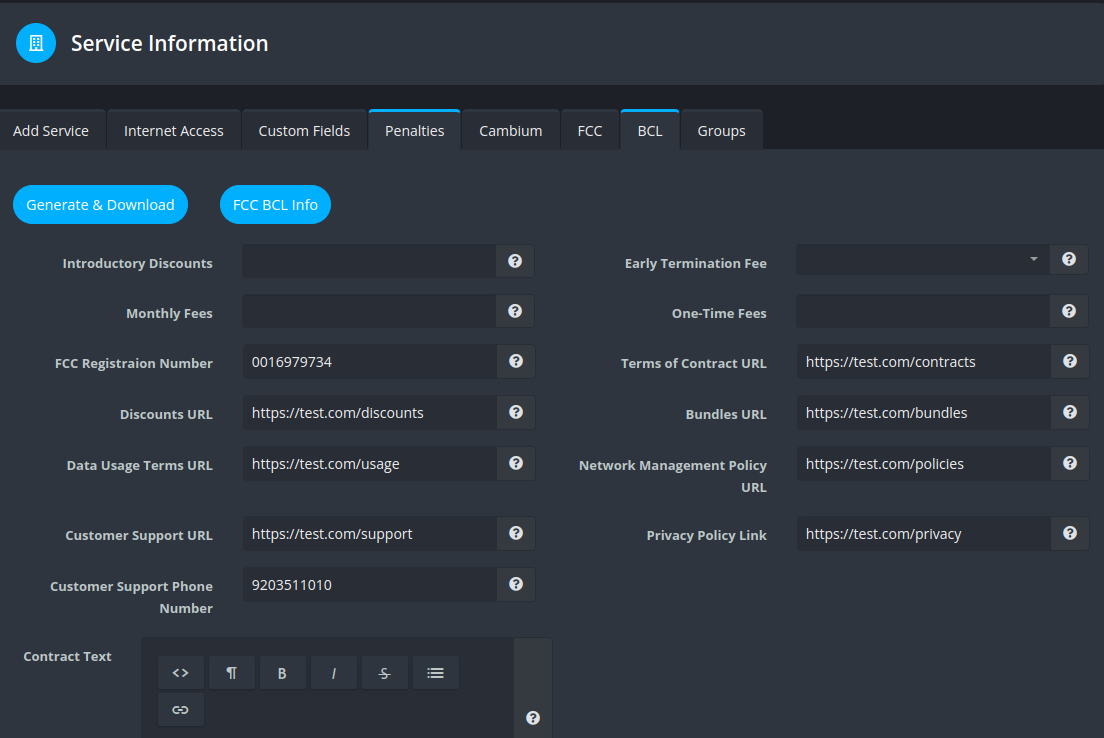
- Once the desired options have been filled out click the generate & download button and a single SVG will be downloaded.
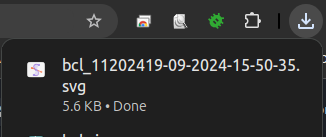
- Once a label has been generated via the mass generation or the individual process the SVG will appear below the options on the BCL tab.
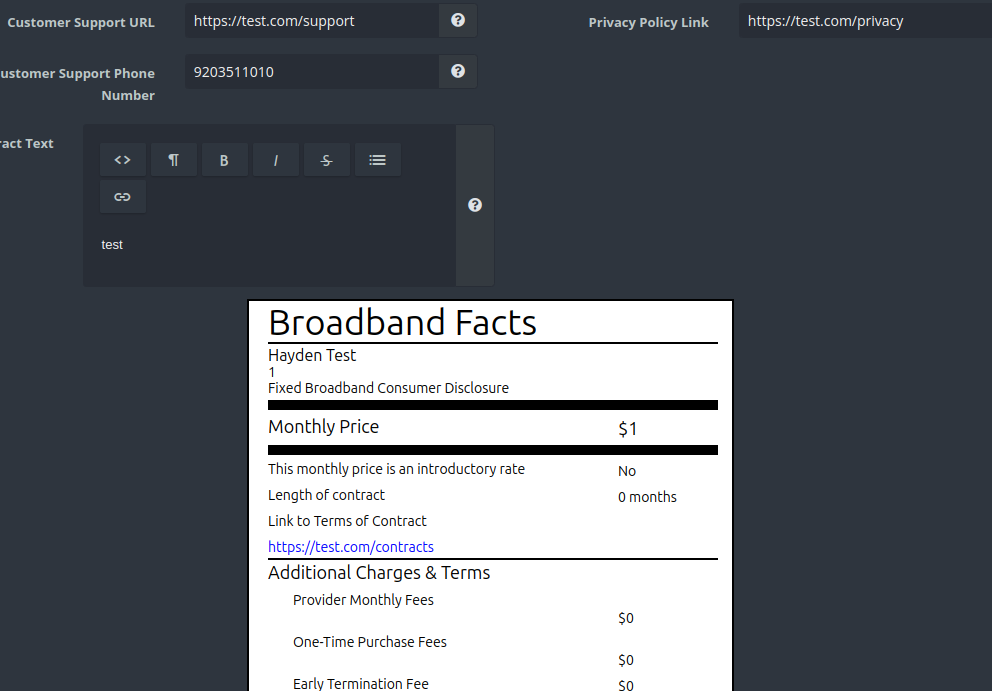
Customer Portal
- Added a new option to toggle the visibility of the BCL tab in the customer portal.
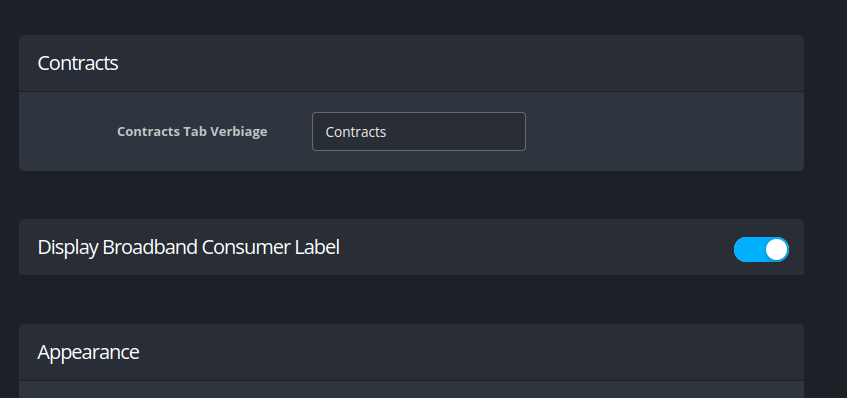
- Labels are viewable to the customer here.
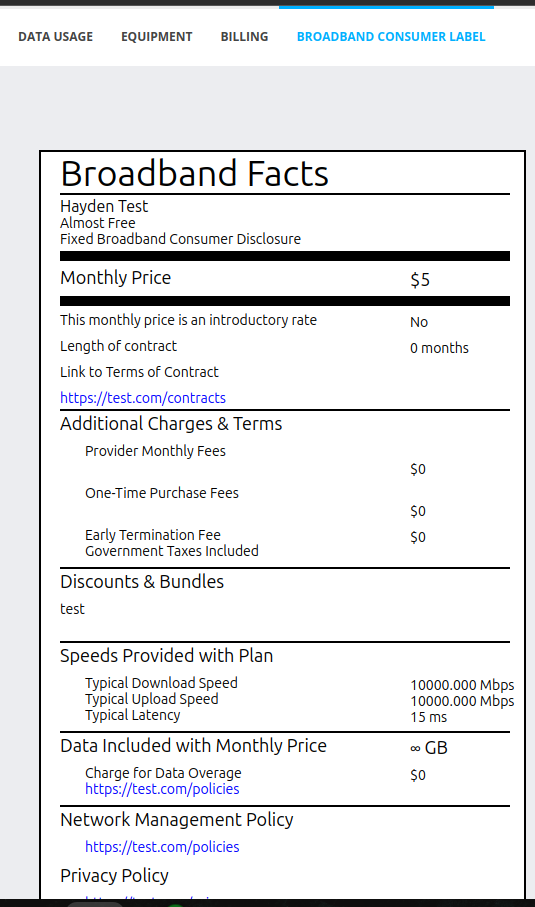
- If the customer is a guarantor they will the labels for the respective guaranteed services.
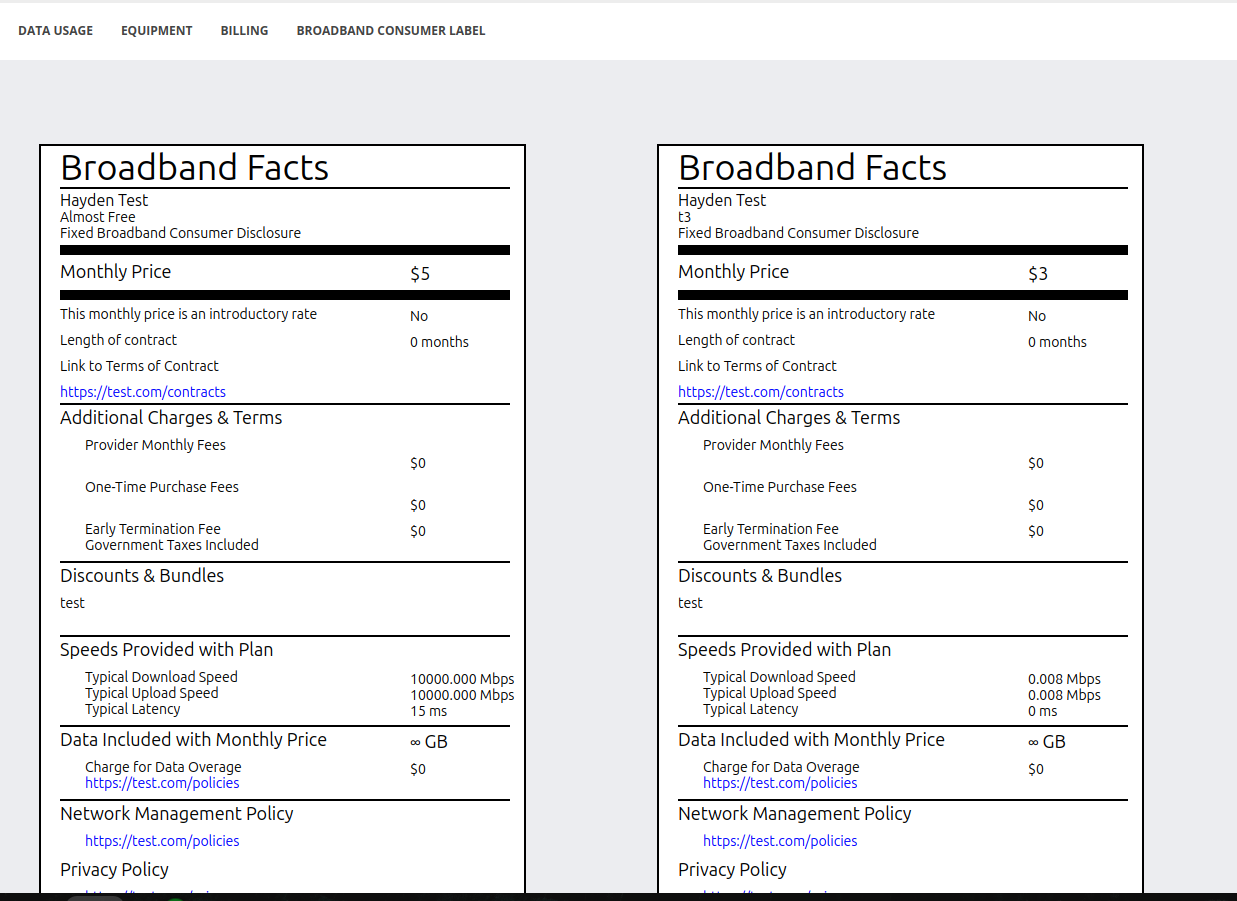
- Display Individual Tax Lines
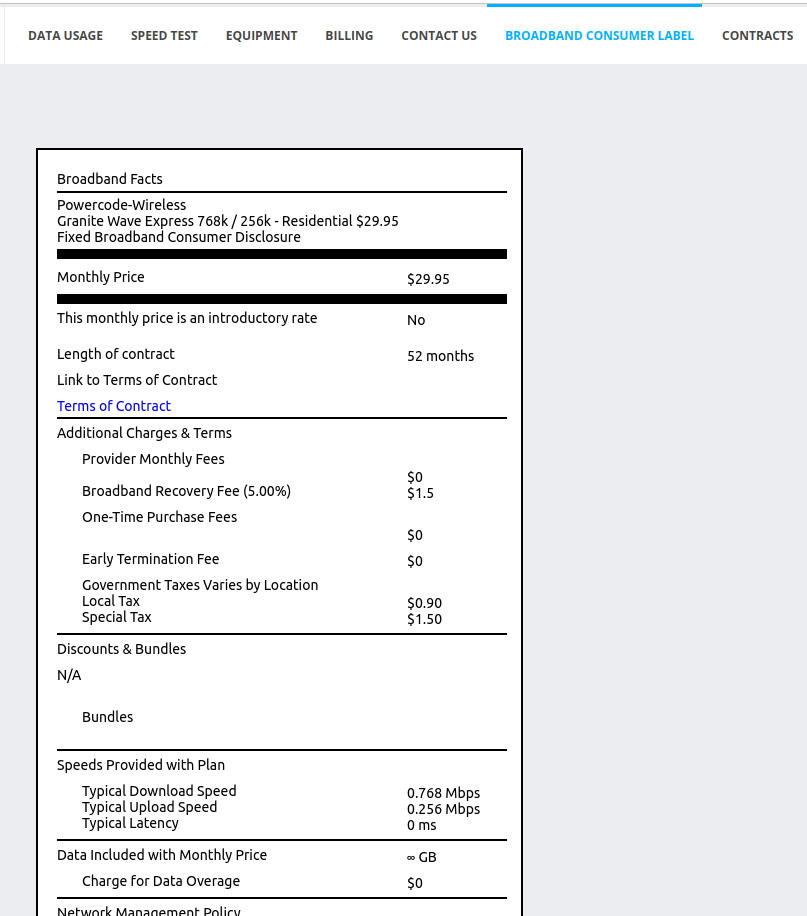
Registration
- When a service is selected on the customer registration page the corresponding BCL displays below.