For more information on how the Inventory system works click here.
Most hardware vendors and manufacturers ship network devices with the MAC and Serial address on the outside of the crate. A generic scanner, for example most USB barcode Scanners found on Amazon can pick up those MAC and Serial codes. The scanner’s software should be able to enter scanned information in any text field you have selected.
To begin entering Inventory
- Go to the Inventory Page
- Click the green +Add Inventory button
- Click on the red Bulk Entry Mode option so the lock icon turns green and closes
- Enter any Inventory information shared by all items in your batch
- Lock entered fields by selecting the lock icon next to the field so the lock icon closes
- Click in the MAC text field so you can begin scanning items
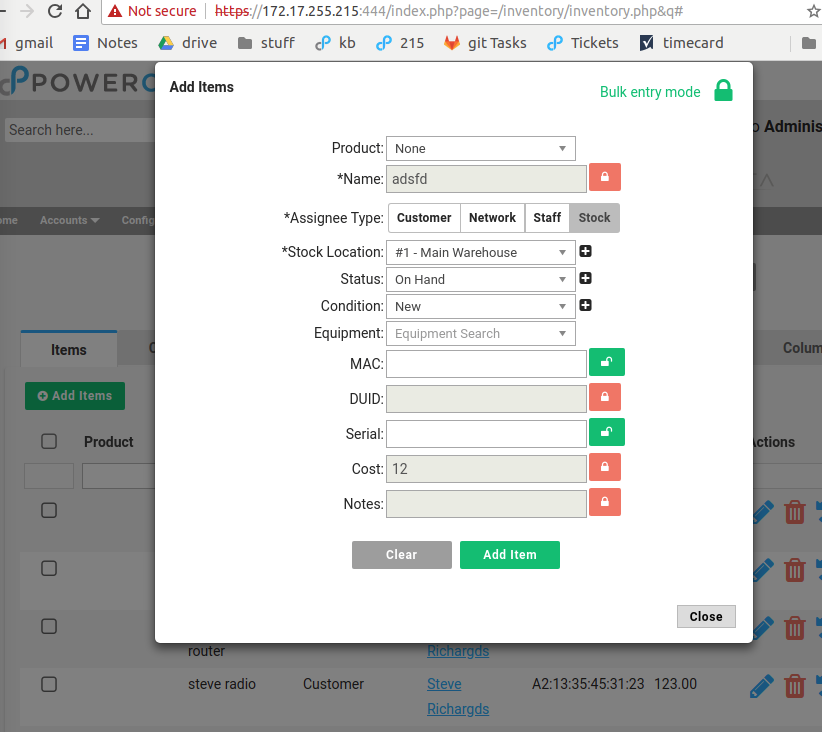
For each item
- Scan the MAC address
- If you are entering Serial numbers:
- Press enter to move to the next field
- Scan the Serial number
- Press enter or click Add Item to add the item
- The system will place your cursor back in the MAC field
When you are done with the shipment: click Close.
