Job Templates describe information related to the job itself, Completion Templates consist of a list of customizable fields that will be filled out when the job is finished.
Each Job template in your system has up to one Completion Template set for success and up to one designated Completion Template for failure. Ywhileou can chose the Completion Templates associated to each job template by editing the Job Template under Items > Install > Job Templates.
Completion Templates are found under Items > Install > Completion Templates
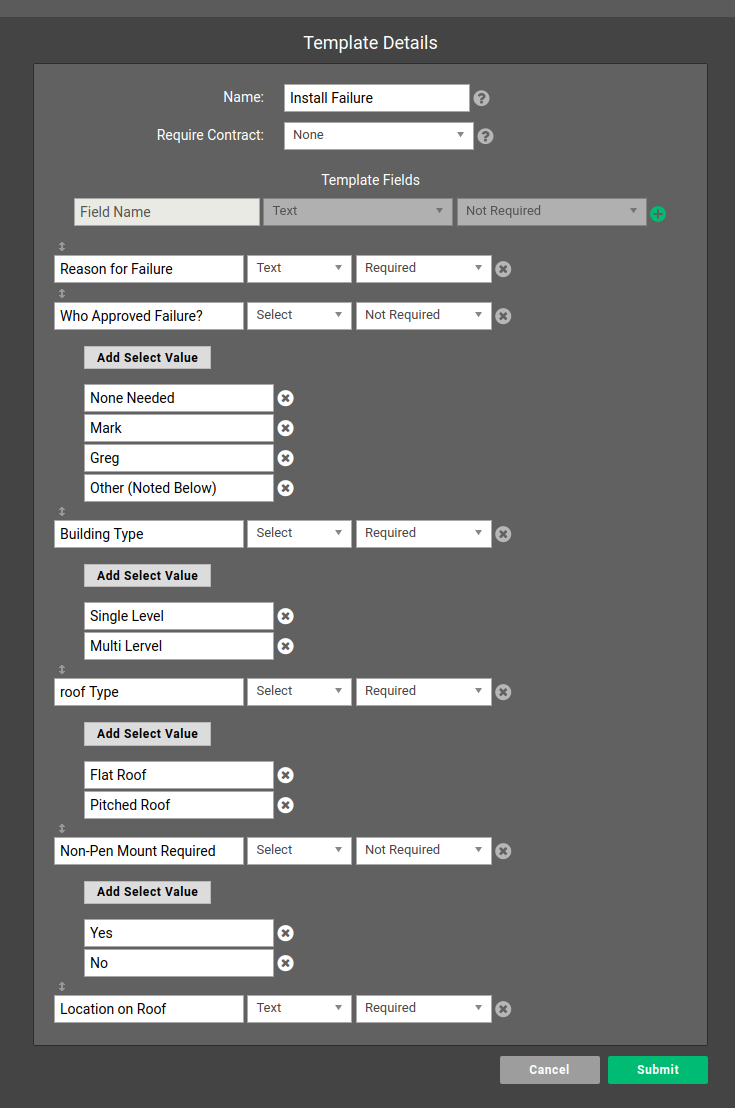
- Name: The name of the Completion Template. Many customers use generic templates. Others associate specific success and failure templates to each Job.
- Require Contract: this prompts a Contract created under Items > Contract Templates to appear on the mobile device used to complete the job. If a Contract is chosen it must be signed to finish completion of any job Success or Failure where this Completion Template is chosen.
- Template Fields: Pressing the green plus (+) icon will add a new custom field to the Completion Template.
- Submit: The Completion Template must be submitted before any changes will be saved.
Template Fields consist of a name, the type of data to be entered and a value indicating whether they need to be filled out to finish submission of the completion template.
Data types available for Completion Template Fields include: Text, Number, Image, File, and Select.
Template Fields with data type Select offer the completing technician a multiple choice dropdown menu. The first of these is added as an empty field upon choosing Select as the data type. Additional Select options can be added with the Add Select Value button.
Data submitted in Completion Templates can be found in the Completed Jobs Report or on the Jobs tab of the Customer Overview by clicking the dropdown menu next to the job and choosing Completion Data.
