Video Tutorial
Setting Up
Twilio is an application platform for creating and sending programmable SMS and Voice messages. In Powercode, we have integrated with the programmable SMS side to allow our WISPs to send SMS to their customers. All Twilio SMS pricing/plans can be found here. To set up your Twilio integration, you will need a Twilio account which can be obtained here. After sign up, you will be directed to the Twilio Console.
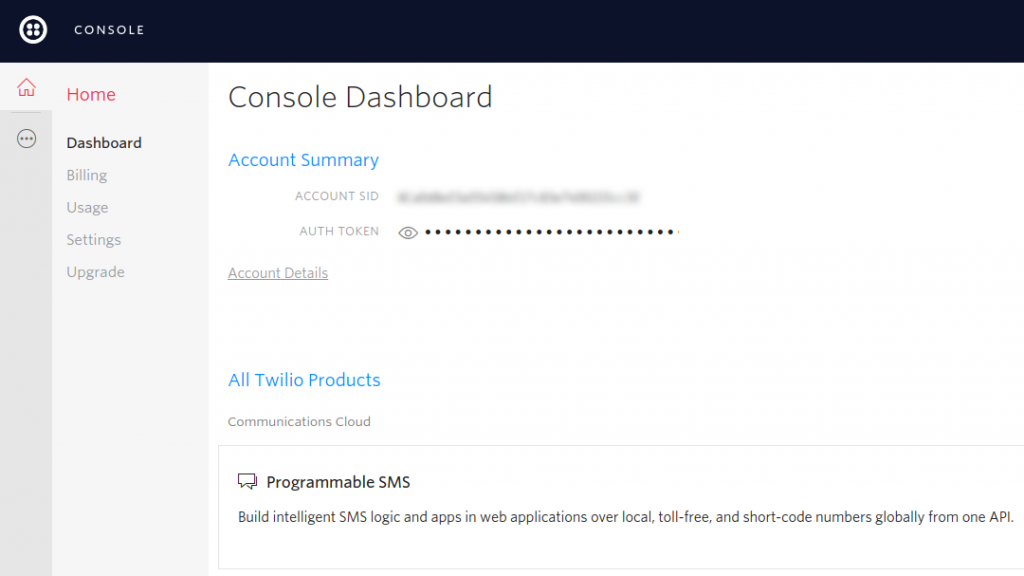
From here, you will need to set up a programmable SMS on twilio. You do that by clicking on the Programmable SMS button on the console. You will need to obtain a Twilio phone number in order to use this integration. Do this by either clicking on “Get Started” or the “Learn & Build” tab on the left side of the console.
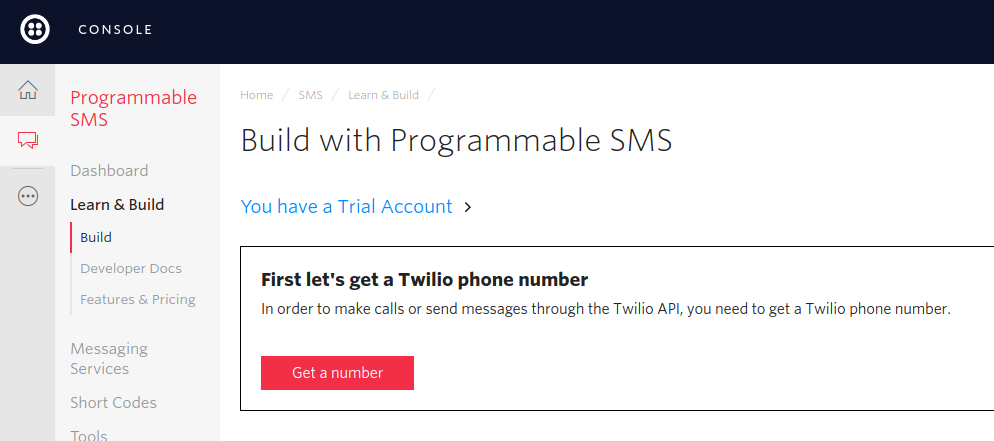
From here you can obtain a phone number. By default, Twilio will pick a number for you. If you would like a number with a different area code, simply click on “Search for a different number” to input the area code of your liking.
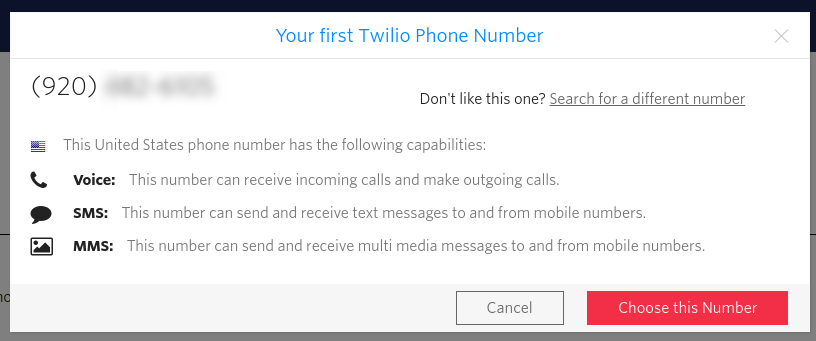
Once you’ve chosen a number, return to the Console Dashboard by either clicking on the home icon on the top left or on “Console.”
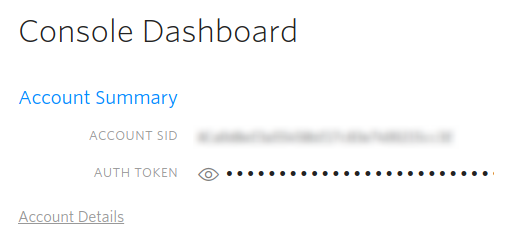
From here, copy your Account SID and Auth Token (make it visible to copy it) and paste them into the Config->Third Party Integrations->Twilio page in Powercode along with your newly acquired phone number (with +1 in the front of the number) from Twilio. The From Phone Number MUST be in this format “+15551234567” for it to work correctly.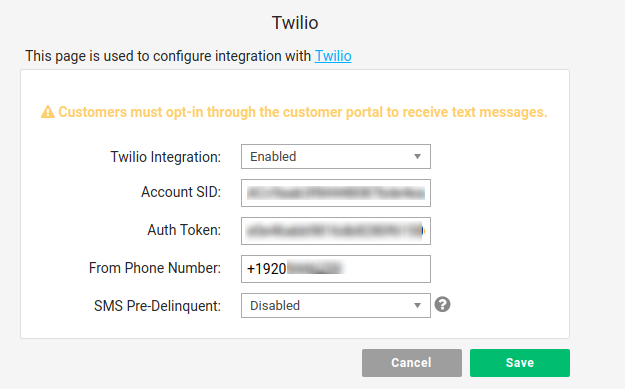
Setting Up Opt-In/Opt-Out Authorization
On the Twilio’s Dashboard in Manage Numbers->Your Number under the Messaging Tab, you can add your server URL for POST of Twilio’s WebHook (YourServer:444/api/twilio/).
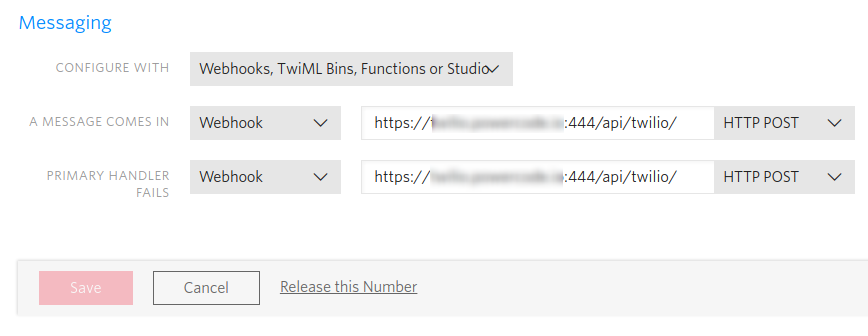
The resulting Messaging Post configuration on the numbers page (found under the All Products and Services > Phone Numbers) should look like the below:
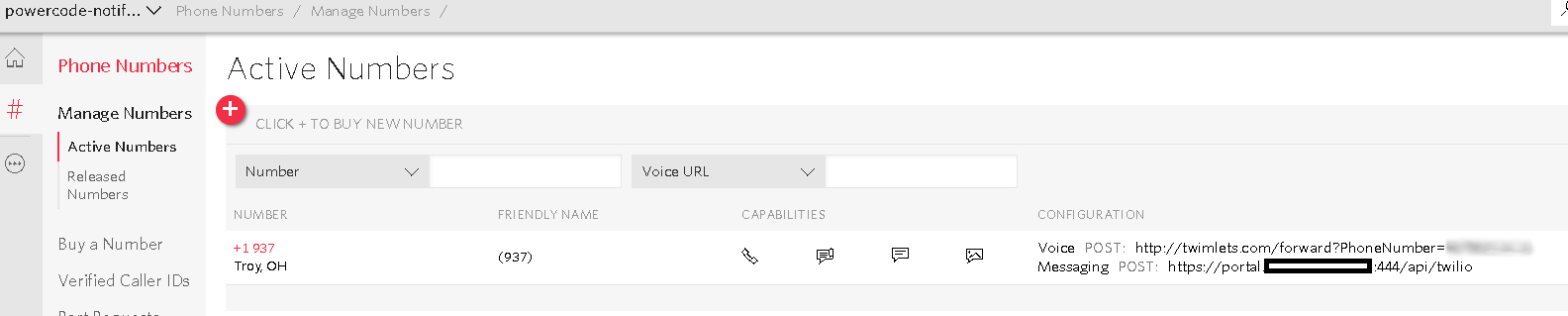
Handling Twilio Responses
SMS responses from customers show up under the SMS page that can be reached by clicking on the green SMS button on the account overview.
If you would like to proactively monitor incoming responses there are currently two main options.
- You can set up a Webhook that sends the incoming SMS to a URL of your choice or a Slack channel as explained in the Webhooks example.
- You can regularly check the following custom report, after adding it to your system on the reports page with a name and description of your choosing.
select * from TwilioLog where User not in (Select Username from WebUser)
Integrated Twilio Features
Now that you have your system set up to use Twilio, here are Powercode’s integrated features:
